These little nuances can lead to lots of wasted spend, but we’ve got you covered.
I never shy away from expressing my love for YouTube Ads. I strongly believe they are one of the most cost-effective ways to build brand awareness or stay in front of a target audience.
But as much as I love video campaigns in Google Ads, I also admit they are not perfect. There are certain things new YouTube advertisers should be aware of before launching a campaign. This post will cover three mistakes that are all too easy to make if you don’t pay attention to the fine print with your campaign settings.
The many features that give us flexibility with Google ads can also lead to mistakes when setting up a Google Ads campaign. Here are three to be aware of when running video campaigns.
When going through the video campaign setup process, you’ll come across a section called “Networks.” If you expand this section, you’ll see your video campaign is automatically included in the three Networks for YouTube Ads: YouTube search results, YouTube videos, and Video partners on the Display Network. That’s right. Your videos will serve on websites outside of youtube.com.
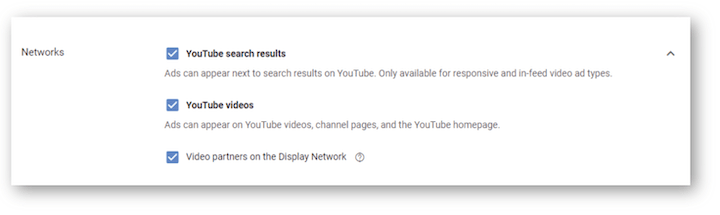
This is not necessarily a bad thing if you’re looking to expand your reach. But if you want more control over the experience, leaving the Display Network on may not be the best idea. Let me explain.
People go to YouTube to watch videos. So we see better watch times, earned actions, and overall engagement from YouTube networks. When people are on another website, they visit the site to view specific content; not your video ads’ content. So if your budget is limited, remove the Display Network from your targeting. You can always turn this setting back on if you feel you’re limited in your reach.
I love using Video Action campaigns for my clients who want to get as much traffic and conversions as possible from their YouTube ads. We can add call-to-action extensions, sitelink extensions, and more to encourage users to visit your website. A big problem with these extensions is that they don’t show up on most TV devices. According to Google, “The call-to-action button on TVs is only available for Video campaigns that use the “Brand awareness and reach” and “Product and brand consideration” goals.
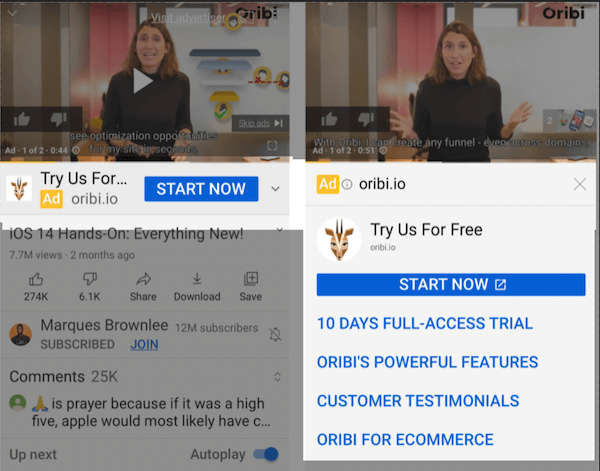
So if you’re running a Video Action campaign, you’re most likely assuming you’re getting the most changes for a conversion or traffic visit, but you’re not. Call-to-action buttons won’t show on TV devices. Sitelink extensions won’t show on TV devices. Lead form extensions won’t show on TV devices. So to make sure I’m using my Action budget for action, I turn off TV devices.
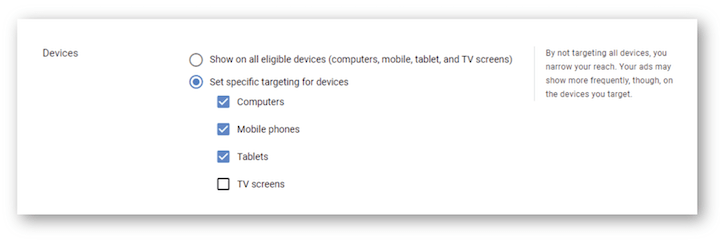
That being said, I am not saying TV devices are worthless. So many people watch TV with their phones in their hands. After seeing your ad they could easily look up what your brand or product is. If you still want to capitalize on TV devices, split it out into its own campaign. You’ll have better control of the budget and get better insight on how your Action campaigns perform both on and off TV devices.
When selecting your targeting, advertisers can handpick to have their ads shown on specific YouTube channels, YouTube videos, video lineups, Display websites, apps, and app categories. Just like the exact match type in Search Ads is not as exact as we’d like, YouTube ad managed placements can be just as shaky. You may think your ad is only going to appear on the placements you chose, but that is definitely not the case. Look at the fine print Google Ads places next to the Placements settings.
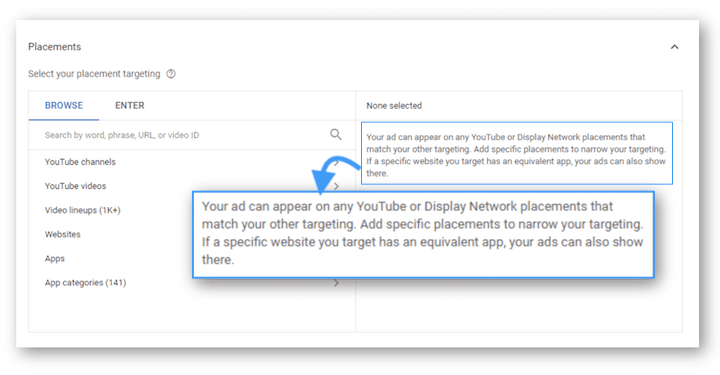
“Your ad can appear on any YouTube or Display Network placements that match your other targeting.”
This means Google Ads has the right to ignore your managed placement targets and use other targeting options you have layered into the ad group, like Topics, Audiences, etc. We have seen a lot of wasted spend in new client accounts because their ads were being shown on many other placements they didn’t expect.
Finally, if you are researching Display websites for managed placements, you also have to be careful. Google will show you every website result that is part of the Display Network; not just the websites with video ad placements. So you need to closely monitor any Display website placement you add to your ad group targeting to make sure your video ads are actually playing on the chosen website. It’ll help you avoid a lot of wasted ad spend.
Are you wasting any ad spend? Find out fast with the free Google Ads Performance Grader.
So far, I’ve provided some mistakes to avoid with YouTube video campaigns, so I want to finish off on a positive note with a proactive tip.
Ad testing is an important part of any paid media strategy and YouTube ads are no exception. Your video creative should be the component you test the most in your video campaigns. But if you only have one video to use, there are other components of the video ad you could test.
In your In-stream ads, you could look at testing out a few different extension messages to see which one encourages more clicks:
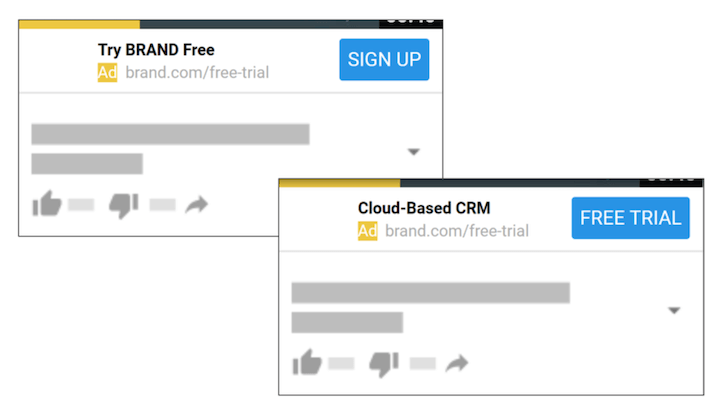
With your In-feed video ads, you could look at testing different thumbnails, headlines, or descriptions.
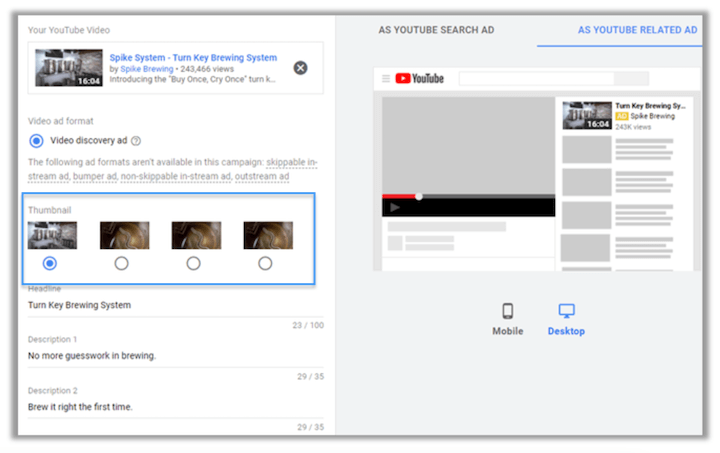
Then depending on your campaign’s goals, you can see which variants are improving view rates, improving watch times, increasing engagements, or possibly increasing traffic and conversions. I understand it can be difficult for many companies to get a lot of video creative (I have three tips on that here). But even if you fall within that scenario, you still can (and should) test a few different ad variants to see how you can improve performance.
There are many more mistakes to avoid I could go over, and hopefully we can get to those in a future post. The ones I included were the mistakes I run into the most when auditing a new account. Always read the fine print in the support sections to see how campaign targeting or campaign settings actually work for your video campaigns in Google Ads. So many times there are little nuances that make them work much differently than expected. Having the full grasp on how video campaigns work will not only save you money, but also improve your performance from the start.
