We’ve made Google Ads conversion tracking easy so you can improve your campaigns and maximize your ROI.
So you’ve got your Google Ads campaign up and running, and your ads and keywords are starting to generate an impressive number of clicks. Great! But unless you’ve got conversion tracking installed, you won’t be able to see how many of those clicks are actually resulting in sales.
So how do you track conversions in Google Ads? What even is a conversion?
![]()
Luckily, I’ll be answering all of that and more in this one easy breakdown. No matter if you’re looking to reset tracking for a current account or totally starting fresh, this post will cover everything you need to be a Google Ads conversion tracking pro.
Your Google Ads conversion tracking can make or break your account. If you don’t know what’s working and what’s not, how can you make improvements? Conversion tracking allows you to see which ads are driving the most conversions. With this information, you can make adjustments to your keywords, budget, bidding, and more to further optimize those campaigns, as well as apply the strategies of your more successful campaigns to those that need improvement.
In short, conversion tracking empowers you to maximize profits and save money in Google Ads.
![]()
In order to track conversions in Google Ads, you need to define your conversion, install the proper tracking tag, and choose an attribution model. Of course, if it were that simple, we wouldn’t need an entire blog post for it. We’re going to get into the step-by-step instructions for this shortly, but before we do, let’s unpack what each of those terms means so you can get a full picture of what this all means for your Google Ads account.
Conversions are any meaningful actions your audience members take after seeing your ad. What defines a conversion will look different for every business. For example, live chat interactions, calls to your business, clicks to specific pages, video views, form fills, and more could all be considered conversion actions.
![]()
A few examples of where conversions can occur on a small business website.
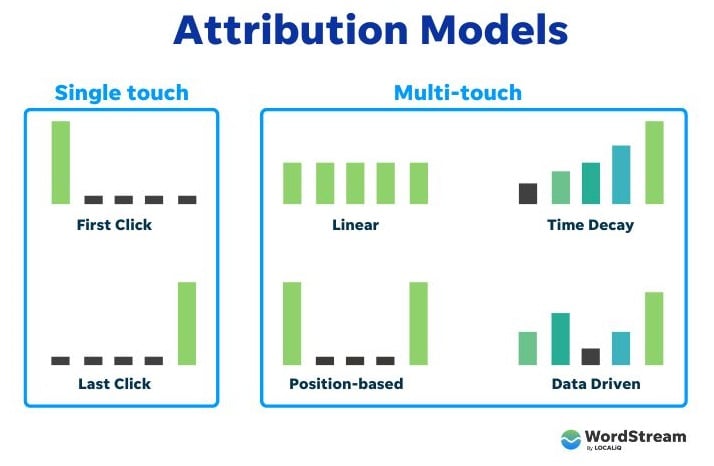
Google defines five main types of conversion actions to choose from when setting up conversion tracking in your account:
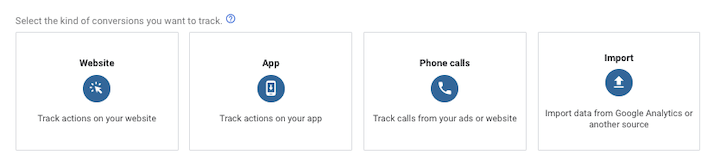
Note that Local conversion actions would never be an available option here since they are automatically applied to your account by Google Ads.
You’ll also have to choose a conversion category for your conversion actions. The point of this is to make segmenting your PPC reporting easier later by separating out data by category. There are 12+ conversion categories in Google Ads, but Google buckets them into three types:
![]()
Now that you know what to expect during the process, let’s walk through a basic website conversion action set up! In order to set up conversion tracking, you’ll need:
There are two core steps to start your Google Ads conversion tracking journey: creating a conversion action and installing your Google tag.
Are you making any mistakes in Google Ads?
Find out instantly with the Free Google Ads Performance Grader.
The first step for a standard Google Ads conversion tracking setup is creating a conversion action within the Google Ads platform. Here are the quick, easy steps to do so:
While a URL setup is the faster and easier option, it’ll only apply to you if you’re looking to track a page load as a conversion.
![]()
Meanwhile, a manual setup allows you to track clicks on buttons or links, and has the option to customize the event tag with conversion value tracking, transaction IDs, and other custom parameters.
![]()
Here are the instructions for a URL setup, and here are the instructions for a manual setup. It’s a fairly simple process you can just follow the prompts for, and it is during this step where you’ll select your attribution model, among other settings. You can use the attribution model guide I linked to earlier to decide which one is right for you.
Your next step for a Google Ads conversion tracking setup is going to depend on whether or not your Google tag is already set up.
The point of a Google tag is to set new cookies to your domain that will store information about what a user does on your site after they click on your ad.
You’ll have to install the Google tag on every page of your site, but you’ll only need one tag per Google Ads account. To install your tag, you can either paste the Google tag on your website code (instructions here) or do it via Google Tag Manager (instructions here).
![]()
To ensure that your Google tag is properly installed and firing off conversion tracking correctly, follow these steps:
![]()
An example of various conversion action statuses you may see.
Once your Google Ads conversion tracking is correctly established, you’re good to start seeing conversion data within your account! Be sure columns like conversions (known as “conv.” in the column view of the platform), conversion rate (conv. rate), and cost per conversion (cost/conv.) are added to your view. That way, you can leverage those PPC metrics to know you’re getting the most bang for your buck.
And, if you’re wondering how your conversion data stacks up against competitors, check out our search ad industry benchmarks.
Not seeing any conversions in your Google Ads? If issues arise with your Google Ads conversion tracking, check out these tips and be sure to read our post on conversion tracking hangups. Be sure also to visit our post on conversion tracking mistakes to avoid, since these ones are sneaky and can go undetected.
It can take up to 24 hours for conversion data to start appearing in Google Ads. If after 24 hours conversions still aren’t showing up, it’s possible that no customers have converted yet. One way to test this is by going through the motions of a conversion yourself by clicking on your ad when it appears, and doing whatever action is required to trigger the conversion on your site. If after another 24 hours your conversion isn’t registering, double-check that the code was installed correctly. You might have to install additional plug-ins or move the code to a different part of the page.
Campaigns receiving many clicks and few conversions causes higher cost per conversion which lowers your return on investment (ROI). To understand why this may be happening, ask yourself:
![]()
A landing page from a small business website that’s optimized for conversions. Find other landing page examples here.
Conversion tracking is essential for any successful paid media strategy, so taking the time to set up conversion tracking is well worth it. If you feel your conversion tracking is already in a good place but want to explore your account performance further, check out our free Google Ads Grader to get more optimization insights.